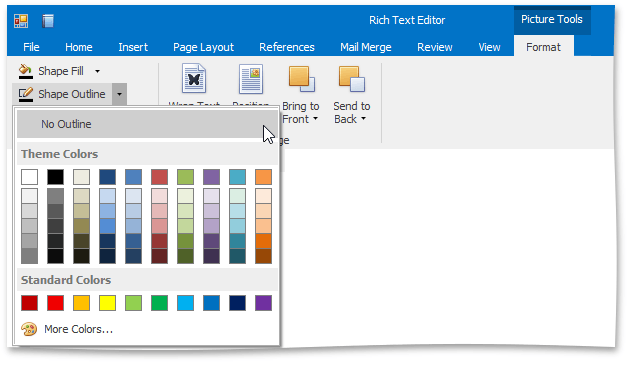Add, Change or Delete a Border for a Picture or Text Box
You can specify the color and weight of the outside border of a floating picture or text box, or fully delete the border.

 Set the Color of a Picture or Text Box Border
Set the Color of a Picture or Text Box Border
- Select the floating picture or text box whose outline border color you wish to specify.
-
On the Picture Tools / Format tab, in the Shape Styles group, click Shape Outline and select the required color.
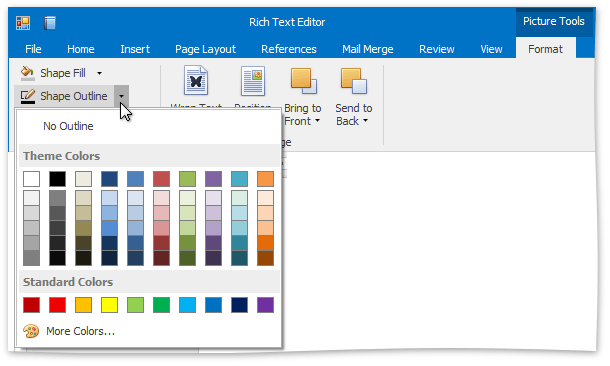

 Set the Weight of a Picture or Text Box Border
Set the Weight of a Picture or Text Box Border
- Select a floating picture or text box whose outline border weight you wish to specify.
-
Select the required border weight from the Shape Outline Weight list accessed on the Picture Tools / Format tab, in the Shape Styles group.
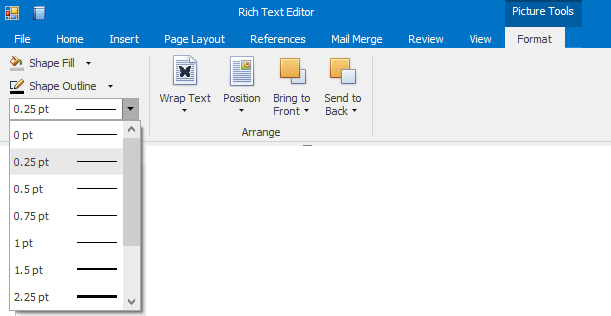

 Remove a Picture or Text Box Border
Remove a Picture or Text Box Border
- Select a floating picture or text box whose outline border you wish to remove.
-
On the Picture Tools / Format tab, in the Shape Styles group, click Shape Outline button and select No Outline.