Insert and Delete Hyperlinks
The Spreadsheet allows you to insert, edit and delete hyperlinks. A hyperlink is a link from a worksheet to another file or Web page that can be opened when you click the hyperlink text or image.
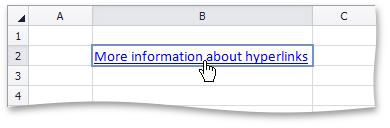

 Insert a Hyperlink
Insert a Hyperlink
-
Click the cell in which you wish to insert a hyperlink.
-
Do one of the following.
-
In the Links group within the Insert tab, click the Hyperlink button.
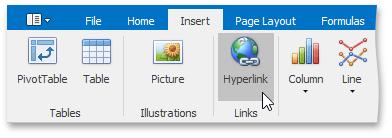
-
Right-click the cell and select Hyperlink... from the context menu.
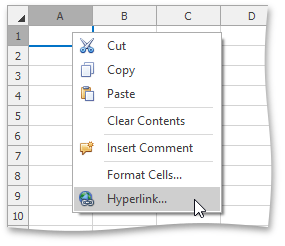
- Press CTRL+K.
-
-
In the invoked Edit Hyperlink dialog box, select whether you wish to insert a hyperlink to an existing file, a Web page, a location within the current workbook, or an email address. Depending on your choice, provide all required options in the right pane of the dialog box.
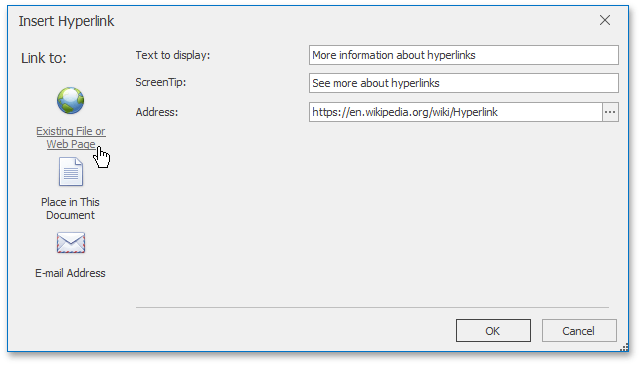

 Delete a Hyperlink
Delete a Hyperlink
-
To delete a hyperlink along with its text, do one of the following.
-
In the Editing group within the Home tab, click the Clear button, and select Clear Contents from the drop-down list.
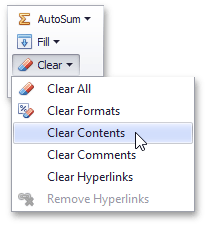
-
Right-click the cell that contains the hyperlink and select Clear Contents from the invoked context menu.
-
-
To delete a hyperlink while maintaining its text with hyperlink formatting, in the Editing group within the Home tab, click Clear, and select Clear Hyperlinks from the drop-down list.
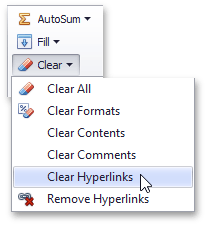
-
To delete a hyperlink while maintaining its text with default formatting, do one of the following.
-
In the Editing group within the Home tab, click the Clear button, and select Remove Hyperlinks from the drop-down list.
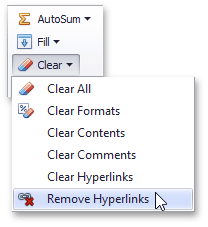
-
Right-click the cell that contains the hyperlink and select Remove Hyperlinks from the invoked context menu.
-