Show and Hide Columns and Rows
The Spreadsheet provides the capability to display and hide columns and rows in a worksheet.

 Hide and Unhide Columns
Hide and Unhide Columns
-
Select the column to be hidden.
-
Do one of the following:
-
Set the column width to zero. To do this, drag the boundary of the column heading until the column is hidden;
-
On the Home tab, in the Cells group, click the Format button and select Hide & Unhide | Hide Columns;
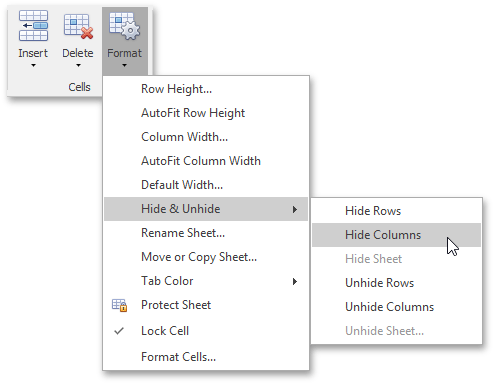
-
Right-click the selected column and select the Hide item from the context menu.
-
-
To show the column you hid, select the columns adjoining to either side of the hidden column, and then do one of the following:
-
On the Home tab, in the Cells group, click the Format button, and then select Hide & Unhide | Unhide Columns;
-
Right-click the selected columns and select the Unhide item from the context menu.
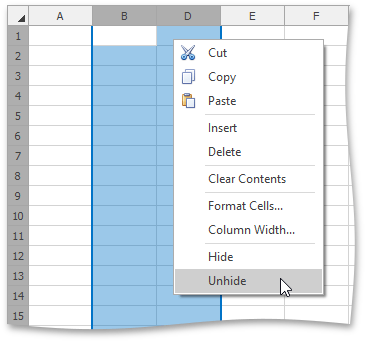
-

 Hide and Unhide Rows
Hide and Unhide Rows
-
Select the row to be hidden.
-
Do one of the following:
-
Set the row height to zero. To do this, drag the boundary of the row heading until the row is not displayed;
-
On the Home tab, in the Cells group, click the Format button and select Hide & Unhide | Hide Rows;
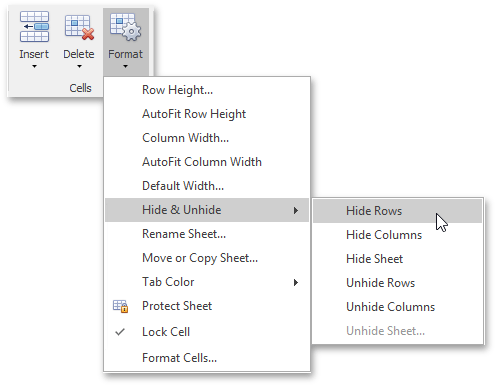
-
Right-click the selected row and select the Hide item from the context menu.
-
-
To display the row you hid, select the rows that are above and below the hidden row, and then do one of the following:
-
On the Home tab, in the Cells group, click the Format button, and then select Hide & Unhide | Unhide Rows;
-
Right-click the selected rows and select the Unhide item from the context menu;
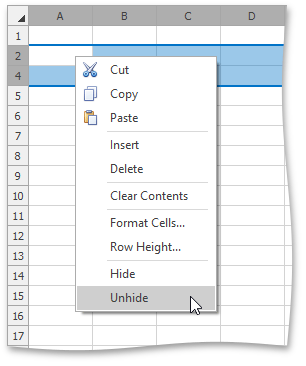
-

 Display all hidden columns and rows
Display all hidden columns and rows
-
Click the Select all button at the intersection of the column and row headings, or press CTRL+A.
-
Do one of the following:
On the Home tab, in the Cells group, click the Format button, and then select Hide & Unhide | Unhide Rows or Unhide Columns;
Right-click the selection and select the Unhide item from the context menu.