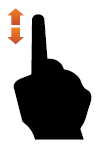Scrolling
The following operations can be performed by end-users to scroll a map.
| Action | Effect |
|---|---|
| Hold down the left mouse button and drag it. | When an end-user holds down the left mouse button, the mouse pointer changes from  to to  . Move the mouse pointer by holding down the left mouse button. The map is scrolled in the same direction as the mouse pointer is moved. . Move the mouse pointer by holding down the left mouse button. The map is scrolled in the same direction as the mouse pointer is moved.
|
| Use the arrows in the map navigation panel. | An end-user can scroll a map in four directions by clicking the arrows in the map navigation panel. For example, to move east, use the right arrow in the navigation panel.
 |
| Use the "Arrow" keys (LEFT, UP, RIGHT or DOWN). |
If an end-user presses the LEFT arrow key, the map is moved west. If an end-user presses the UP arrow key, the map is moved north. If an end-user presses the RIGHT arrow key, the map is moved east. If an end-user presses the DOWN arrow key, the map is moved south. |
| Use flick gestures on a touchscreen device. | An end-user can scroll a map using flick gestures on a touchscreen device.
|