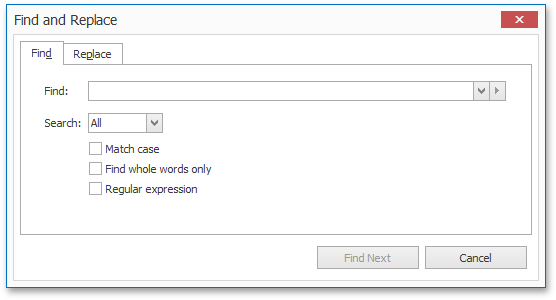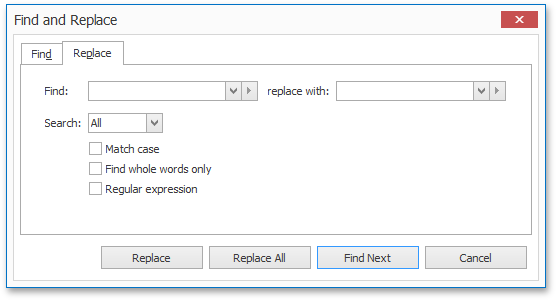General Tools: Home
The Home toolbar contains text formatting and alignment commands.
These commands are divided into the following categories.

 Clipboard
Clipboard
|
Command |
Large Icon |
Small Icon |
Description |
|---|---|---|---|
|
Paste |
|
|
Pastes the content of the clipboard into a carriage position. |
|
Cut |
|
|
Cuts the selected content and places it in the clipboard. |
|
Copy |
|
|
Copies the selected content and places it in the clipboard. |
|
Paste Special |
|
|
Invokes the Paste Special dialog, allowing you to paste the content of the clipboard with a specified formatting. |

 Font
Font
|
Command |
Large Icon |
Small Icon |
Description |
|---|---|---|---|
|
|
none |
none |
Specifies a font for the selected text. |
|
|
none |
none |
Specifies a font size for the selected text. |
|
Grow Font |
|
|
Increases the font size of the selected text. |
|
Shrink Font |
|
|
Decreases the font size of the selected text. |
|
Change Case |
|
|
Changes the case of the selected text to uppercase or lowercase. |
|
Bold |
|
|
Makes the selected text bold. |
|
Italic |
|
|
Italicizes the selected text. |
|
Underline |
|
|
Draws a line under the selected text. |
|
Double Underline |
|
|
Draws a double line under the selected text. |
|
Strikethrough |
|
|
Draws a line through the middle of the selected text. |
|
Double Strikethrough |
|
|
Draws a double line through the middle of the selected text. |
|
Superscript |
|
|
Makes the selected text smaller and places it above the line of the text. |
|
Subscript |
|
|
Makes the selected text smaller and places it below the line of the text. |
|
Font Color |
|
|
Specifies a color for the selected text. |
|
Text Highlight Color |
|
|
Specifies a highlight color for the selected text. |
|
Clear Formatting |
|
|
Removes all formatting from the selection, leaving only plain text. |
|
|
none |
none |
Invokes the Font dialog, allowing you to adjust different font options for the selected text. |

 Paragraph
Paragraph
|
Command |
Large Icon |
Small Icon |
Description |
|---|---|---|---|
|
Bullets |
|
|
Converts the selected paragraphs into a bulleted list, or inserts a new bulleted list at the carriage position. |
|
Numbering |
|
|
Converts the selected paragraphs into a numbered list, or inserts a new numbered list at the carriage position. |
|
Multilevel List |
|
|
Converts the selected paragraphs into a multilevel list, or inserts a new multilevel list at the carriage position. |
|
Decrease Indent |
|
|
Decreases the indent level of the paragraph or the hierarchical level of the multilevel list's items. |
|
Increase Indent |
|
|
Increases the indent level of the paragraph or the hierarchical level of the multilevel list's items. |
|
Show/Hide ¶ |
|
|
Shows or hides paragraph marks and other non-printable characters. |
|
Align Text Left |
|
|
Aligns the current paragraph to the left. |
|
Center |
|
|
Centers the selected paragraphs. |
|
Align Text Right |
|
|
Aligns the selected paragraphs to the right. |
|
Justify |
|
|
Aligns the text of the selected paragraphs to both the left and right margins, adding extra space between words as necessary. |
|
Line Spacing |
|
|
Changes the spacing between the lines of the selected paragraphs. |
|
Shading |
|
|
Specifies a background color for the selected paragraphs. |
|
|
none |
none |
Invokes the Paragraph dialog, allowing you to adjust different layout options for the selected paragraphs. |

 Styles
Styles
|
Command |
Description |
|---|---|
|
|
Applies a style to the selected text.
A style is a group of formatting options. All options are applied to text or a paragraph at once when you apply a style. |
|
|
Invokes the Modify Style dialog, allowing you to change the formatting options of the selected style. |

 Editing
Editing
|
Command |
Large Icon |
Small Icon |
Description |
|---|---|---|---|
|
Find |
|
|
Invokes the Find and Replace dialog that allows you to find the specified text in a document. |
|
Replace |
|
|
Invokes the Find and Replace dialog that allows you to find the specified text in a document and replace it with other text. |








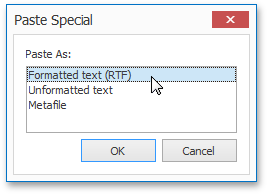































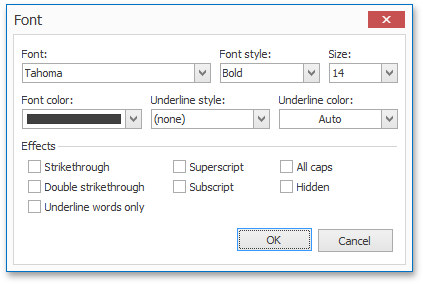
























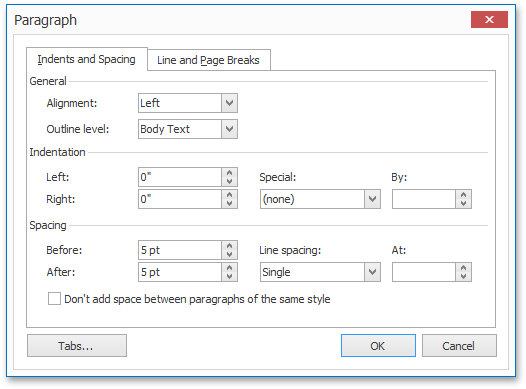
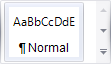
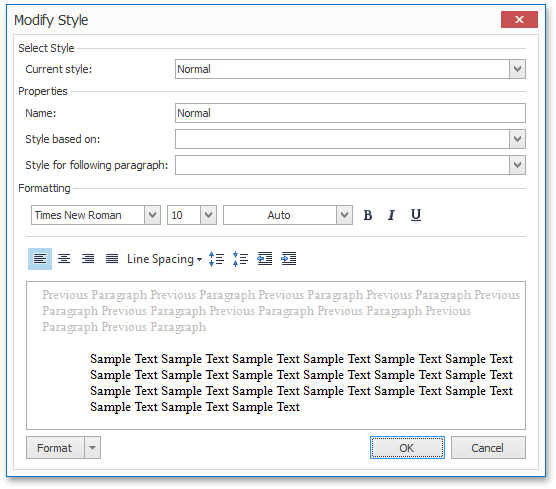

 '
'