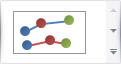Chart Tools: Design
This toolbar is context sensitive, and becomes active after selecting a chart in the document.
The commands available in the Design toolbar of the Chart Tools category are divided into the following sections.

 Chart Type
Chart Type
|
Command |
Large Icon |
Small Icon |
Description |
|---|---|---|---|
|
Column |
|
|
Changes the type of the selected chart to one of the available column chart types. |
|
Line |
|
|
Changes the type of the selected chart to one of the available line chart types. |
|
Pie |
|
|
Changes the type of the selected chart to one of the available pie chart types. |
|
Bar |
|
|
Changes the type of the selected chart to one of the available bar chart types. |
|
Area |
|
|
Changes the type of the selected chart to one of the available area chart types. |
|
Other Charts |
|
|
Changes the type of the selected chart to a point, funnel, financial, radar, polar, range, or Gantt chart. |

 Appearance
Appearance
|
Command |
Large Icon |
Small Icon |
Description |
|---|---|---|---|
|
Palette |
|
|
Specifies the color palette for the selected chart. |
|
|
none |
none |
Applies a specified appearance to the selected chart. |

 Wizard
Wizard
|
Command |
Large Icon |
Small Icon |
Description |
|---|---|---|---|
|
Run Chart Wizard... |
|
|
Invokes the Chart wizard, which allows you to adjust the main chart settings in a single user interface. |