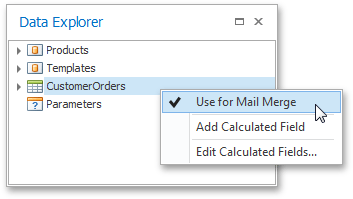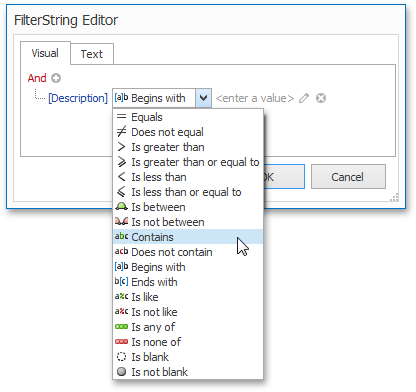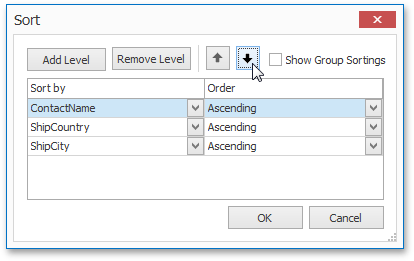Data Tools: Mail Merge
The commands available in the Mail Merge section of the Data Tools toolbar are divided into the following categories.

 Data
Data
|
Command |
Large Icon |
Small Icon |
Description |
|---|---|---|---|
|
Data Source |
|
|
Enables mail merge for a connected data source. There is no functionality for disabling mail merge once it has been implemented. |
|
Filter |
|
|
Invokes the FilterString Editor to filter data in a mail merge document. |
|
Sort |
|
|
Invokes the Sort dialog to sort data in a mail merge document. |

 Current Record
Current Record
|
Command |
Description |
|---|---|
|
|
Allows you to navigate through records in a mail merge document. You can navigate to the Next Page, the Previous Page, the First Page or the Last Page. |

 Publish
Publish
|
Command |
Large Icon |
Small Icon |
Description |
|---|---|---|---|
|
Finish & Merge |
|
|
Finalizes a mail merge document by supplying actual values to data elements added to a document template.
This command invokes a drop-down menu to select the publishing format of a document. The following options are available.
|
After selecting the document's output format, the Export Range dialog is invoked to specify the range of data records that the document should include.
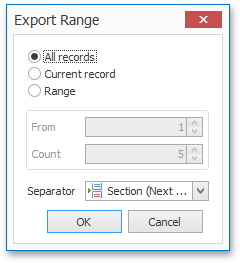
In this dialog, you can choose from the following separators to isolate different data records.
- None;
- Page Break;
- Section (Next Page);
- Section (Even Page);
- Section (Odd Page);
- Paragraph.