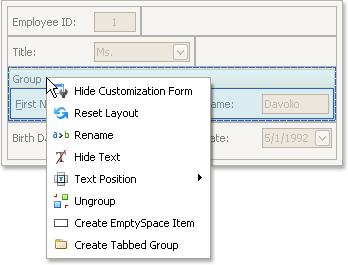Work with Interface Element Groups
To perform layout customization, first invoke Customization Mode. After customization has been completed, exit customization mode.

 Combine Layout Items into Groups
Combine Layout Items into Groups
-
Select a layout item that is to be added to a new group by clicking it.
You can select multiple items simultaneously by clicking them while holding the SHIFT key down.
-
Right-click any of the selected layout items and select Group from the context menu:
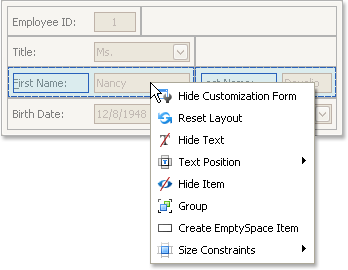
Note that only adjacent selected layout items can be combined into a group, and only if the region occupied by them forms a rectangle. Otherwise, the Group command is not available when right-clicking the selection.
As a result, a new group is created:
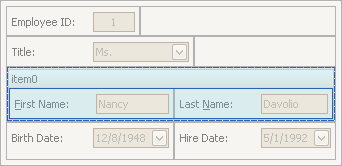
You can subsequently rename the group and customize its contents using drag-and-drop and context menus if required.

 Rename Groups
Rename Groups
Do the following:
-
Right-click the group's caption and select Rename:
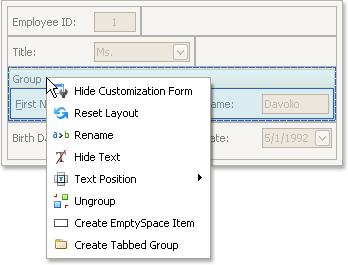
- Type a new name and press ENTER.

 Change Group Content
Change Group Content
To customize the layout of controls within a group, use drag-and-drop.

 Ungroup Elements
Ungroup Elements
To ungroup elements, right-click the group's caption and select Ungroup: