Zip Code
The Zip Code control transforms its content into a zip code. The width of a zip code's segment is adjustable.
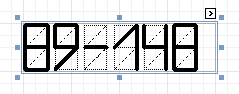
In the Property Grid, the Zip Code's properties are divided into the following groups.

 Appearance
Appearance
- Background Color
Specifies the background color for the control. This option is also available in the Formatting Toolbar (
 ).
). - Borders, Border Color and Border Width
Specify border settings for the control.
- Foreground Color
Specifies the color for the control. This option is also available in the Formatting Toolbar (
 ).
). - Formatting Rules
Invokes the Formatting Rules Editor allowing you to choose which rules should be applied to the control during report generation, and define the precedence of the applied rules. To learn more on this, refer to Conditionally Change a Control's Appearance.
- Padding
Specifies indent values which are used to render the contents of the control.
- Style Priority
Allows you to define the priority of various style elements (such as background color, border color, etc.). For more information on style inheritance, refer to Understanding Style Concepts.
- Styles
This property allows you to define odd and even styles for the control, as well as to assign an existing style to the control (or a newly created one). For more information on style inheritance, refer to Understanding Style Concepts.

 Behavior
Behavior
- Anchor Vertically
Specifies the vertical anchoring style of the control, so that after page rendering it stays attached to the top control, bottom control, or both.
- Keep Together
Specifies whether the contents of the control can be horizontally split across pages. In other words, if the control occupies more space than remains on the page, this property specifies whether this Zip Code should be split between the current page and the next, or whether it will be printed entirely on the next page. This property is in effect only when a Zip Code's content does not fit on the current page. If it does not fit on the next page either, then the Zip Code will be split despite this property's value.
- Scripts
This property contains events, which you can handle with the required scripts. For more information on scripting, refer to Handle Events via Scripts.
- Segment Width
This property setting specifies the width of the lines (in pixels) used to draw the numbers in the zip boxes of the control.
- Visible
Specifies whether the control should be visible in print preview.

 Data
Data
- (Data Bindings)
If the current report is bound to data, this property allows you to bind some of the control's properties (Bookmark, Navigation URL, Tag and Text) to a data field obtained from the report's data source, and to apply a format string to it. For more information on this, refer to Displaying Values from a Database (Binding Report Elements to Data).
- Tag
This property allows you to add some additional information to the control; for example its id, by which it can be then accessible via scripts.
If the current report has a data source, the Tag property can be bound to a data field obtained from the data source. To do this, expand the (Data Bindings) property, and in the Tag.Binding drop-down selector, select the required data field.
- Text
The Text box should contain digits or dashes. Other characters are displayed as empty zip boxes.
If the current report has a data source, the Text property can be bound to a data field obtained from the data source. To do this, expand the (Data Bindings) property, and in the Text.Binding drop-down selector, select the required data field. For more information on this, refer to Displaying Values from a Database (Binding Report Elements to Data).

 Design
Design
- (Name)
Determines a control's name, by which it can be accessed in the Report Explorer, Property Grid or via scripts.

 Layout
Layout
- Location
Specifies the control's location, in report measurement units.
- Size
Specifies the control's size, in report measurement units.
- Snap Line Margin
Specifies the margin (in report measurement units), which is to be preserved around the control when it is aligned using Snap Lines, or when other controls are aligned next to it.

 Navigation
Navigation
- Bookmark and Parent Bookmark
These properties are intended for the creation of a hierarchical structure within a report called a document map. For an explanation and help, refer to Add Bookmarks.
If the current report has a data source, the Bookmark property can be bound to a data field obtained from the data source. To do this, expand the (Data Bindings) property, and in the Bookmark.Binding drop-down selector, select the required data field.
- Navigation URL and Navigation Target
Use the Navigation URL property to specify a URL for web browser navigation when a user clicks the control. The web browser displays a page in a window or a frame as specified by the Navigation Target property. Note that a URL should have an appropriate prefix (e.g. "http://"). You can create cross-references within the report by assigning the name of the target control to the Navigation URL property, and setting the Navigation Target property to "_self". For more information, refer to Create Hyperlinks.
If the current report has a data source, the Navigation URL property can be bound to a data field obtained from the data source. To do this, expand the (Data Bindings) property, and in the Navigation URL.Binding drop-down selector, select the required data field.