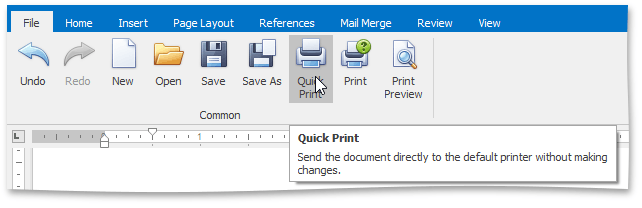Print a Document

 Preview a Document Before Printing
Preview a Document Before Printing
To display the document as it will look when printed, on the File tab, in the Common group, click the Print Preview button.
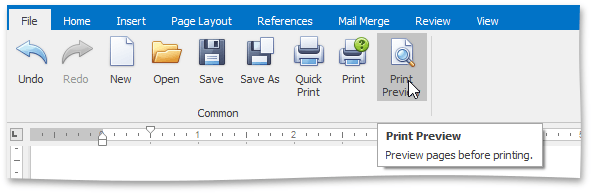

 Print a Document
Print a Document
-
On the File tab, in the Common group, click the Print button...
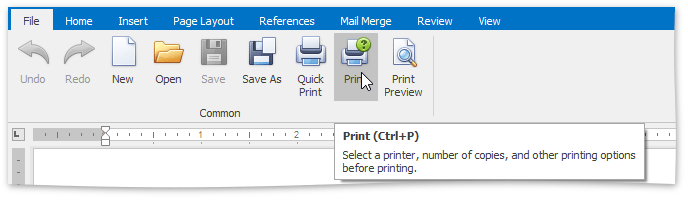
...or press CTRL+P.
The Print dialog will be invoked.
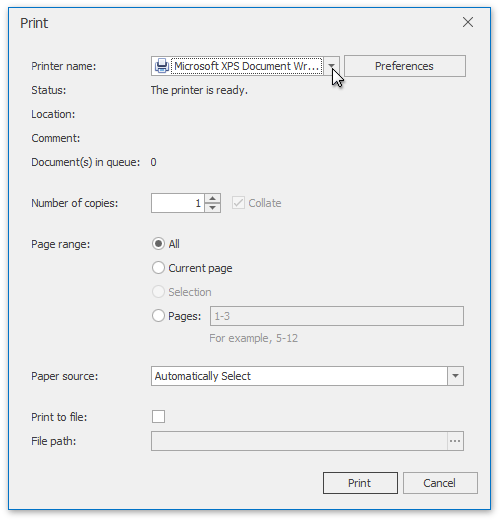
- In the Print dialog, specify all required settings and click Print.

 Print a Document Using Default Settings
Print a Document Using Default Settings
To send a document directly to the default printer without customizing print settings, on the File tab, in the Common group, click the Quick Print button.