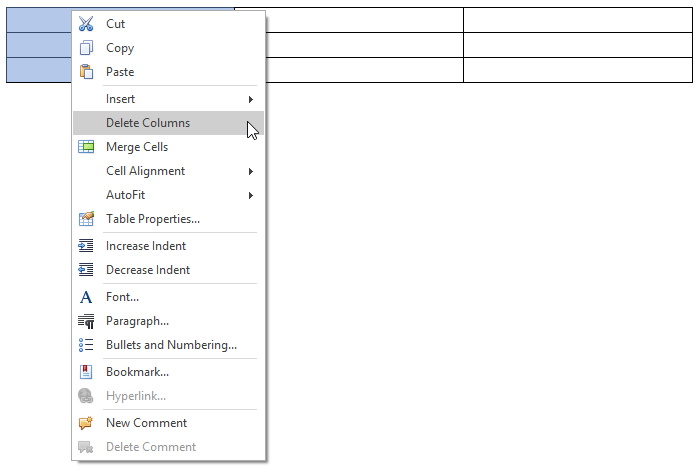Delete a Cell, Row or Column

 Delete a Cell
Delete a Cell
-
Click a cell to be deleted and then on the Table Tools/Layout tab, in the Rows & Columns group, click the Delete button and select Delete Cells from the invoked list.
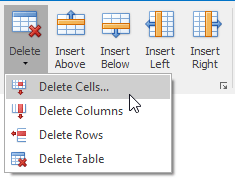
- or -
Right-click a cell to be deleted and select Delete Cells... from the context menu.
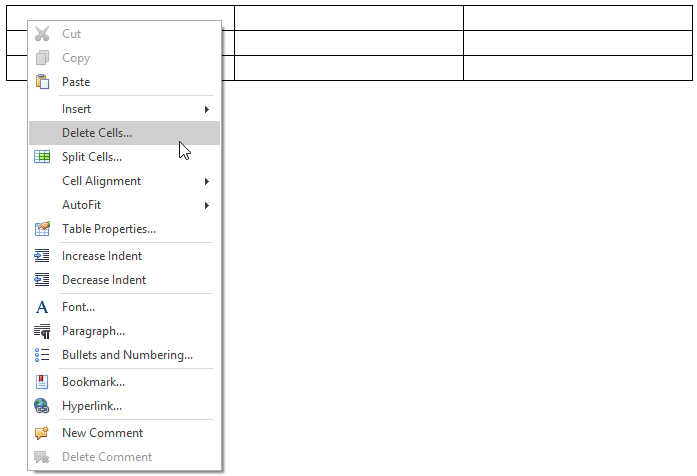
-
In the invoked Delete Cells dialog choose one of the available options:
Option
Description
Example
Shift cells left
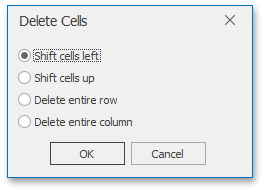
Delete the selected cell and move all other cells in the row to the left. 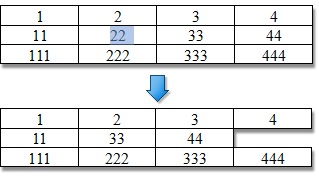
Shift cells up
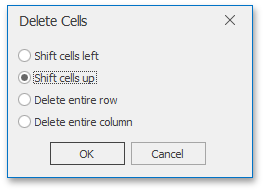
Delete the selected cell and move all other cells in the column up. 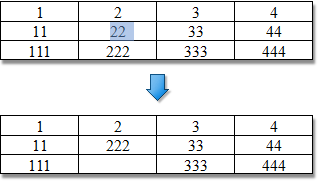
Delete entire row
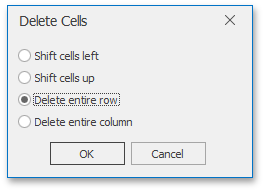
Delete a row containing the selected cell. 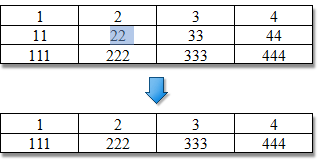
Delete entire column
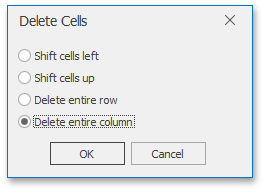
Delete a column containing the selected cell. 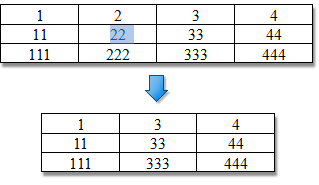

 Delete a Row
Delete a Row
-
Select a row to be deleted or click on one cell included into that row.
-
On the Table Tools/Layout tab, in the Rows & Columns group, click the Delete button and select Delete Rows from the invoked list.
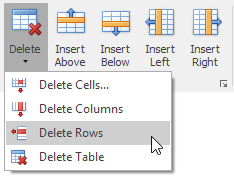
- or -
- Select a row to be deleted and right-click it.
-
Select Delete Rows from the invoked context menu.
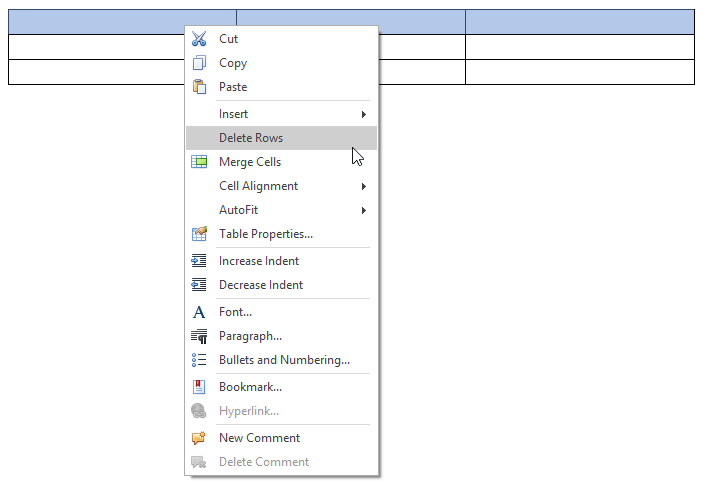

 Delete a Column
Delete a Column
-
Select a column to be deleted or click on one cell included into that column.
-
On the Table Tools/Layout tab, in the Rows & Columns group, click the Delete button and select Delete Columns from the invoked list.
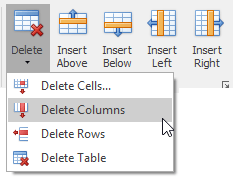
- or -
- Select a column to be deleted and right-click it.
-
Select Delete Columns from the invoked context menu.