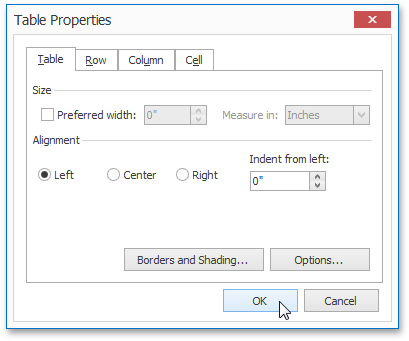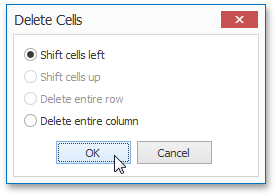Table Tools: Layout
This toolbar is context sensitive, and becomes active after placing the text cursor in a document table.
The commands available in the Layout toolbar of the Table Tools category are divided into the following sections.

 Table
Table
|
Command |
Large Icon |
Small Icon |
Description |
|---|---|---|---|
|
Select |
|
|
Allows you to select a cell, row, column or table. |
|
View Gridlines |
|
|
Shows or hides table gridlines. These lines are only displayed in the Design Surface - they do not appear in a published document. |
|
Properties |
|
|
Invokes the Table Properties dialog for the selected table. This dialog allows you to adjust the size and alignment properties of the current table cell, row, column or table. |

 Rows & Columns
Rows & Columns
|
Command |
Large Icon |
Small Icon |
Description |
|---|---|---|---|
|
Delete |
|
|
Deletes the specified cells or the currently selected row, column or table.
To delete a single table cell, the Delete Cells dialog is invoked that allows you to select the "shift" mode for replacing the deleted cell. To remove individual rows from a Snap List, use the Quick Filter command of the Data Tools: Field toolbar. |
|
Insert Above |
|
|
Inserts a new row above the selected row. |
|
Insert Below |
|
|
Inserts a new row below the selected row. |
|
Insert Left |
|
|
Inserts a new column to the left of the selected column. |
|
Insert Right |
|
|
Inserts a new column to the right of the selected column. |

 Merge
Merge
|
Command |
Large Icon |
Small Icon |
Description |
|---|---|---|---|
|
Merge Cells |
|
|
Merges selected cells. |
|
Split Cells |
|
|
Splits the selected cell into a specified number of rows and columns. |
|
Split Table |
|
|
Splits the table into two tables. |

 Cell Size
Cell Size
|
Command |
Large Icon |
Small Icon |
Description |
|---|---|---|---|
|
AutoFit |
|
|
Sets the auto fit mode of the selected table. The following auto fit modes are available: |

 Alignment
Alignment
|
Command |
Large Icon |
Small Icon |
Description |
|---|---|---|---|
|
|
none |
none |
Sets the text alignment for selected cells. |
|
Cell Margins |
|
|
Invokes the Table Options dialog, allowing you to set the default cell margins for the selected table cells. |