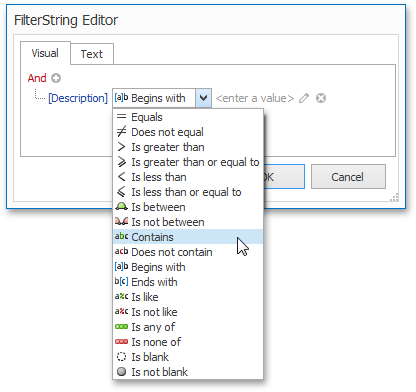Data Tools: List
This toolbar is context sensitive, and becomes active after selecting a Snap list in the document.
The commands available in the List toolbar of the Data Tools category are divided into the following sections.

 Layout
Layout
|
Command |
Large Icon |
Small Icon |
Description |
|---|---|---|---|
|
Header |
|
|
Adds or removes the header of a selected Snap list. |
|
Footer |
|
|
Adds or removes the footer of a selected Snap list. |
|
Separator |
|
|
Inserts the selected separator between the rows of a Snap list.
The following separators are available. |

 Commands
Commands
|
Command |
Large Icon |
Small Icon |
Description |
|---|---|---|---|
|
Filter |
|
|
Invokes the FilterString Editor, which allows you to define complex filtering criteria for a selected Snap list. To select which data records to display for a specific field, use the Quick Filter command from the Data Tools: Field toolbar. |
|
Convert to Paragraphs |
|
|
Removes the table layout of a Snap list. There is no reverse action to convert paragraphs back to a tabular representation. |
|
Delete List |
|
|
Removes the selected list from a document. |

 Editor Row Limit
Editor Row Limit
|
Command |
Large Icon |
Small Icon |
Description |
|---|---|---|---|
|
|
none |
none |
Allows you to define the maximum number of rows to be shown in a selected Snap list. |